Hi reader,
Dynamic ranges are quite useful when you are using Pivot Tables. They automatically adjust the table range while you insert data a table. Consider the example bellow to understand how to do it.
Method 1 ("Table" option):
- Select the table range you want (e.g. range "A1:E11")
- Click on "Insert" tab and then select "Table"
- Confirm if the range is correct and press "ok" button
- Range had turned dynamic, named by default as "Table1". If you want you can change the name on the "Table Name" box
- Now, just create a "PivotTable", where "Table/Range" is the same as defined in the previous points (e.g. "Table1")
- Click on "Formulas" tab and select "Name Manager"
- Select “New”, and give a name to the dynamic table (e.g. “Table2”). Then, on “Refers to” use the formula "=OFFSET(Reference;0;0;Height;Width)", where:
- Reference: upper left cell of the table (e.g. cell “A1”)
- Height: number of rows on the table. You can get it automatically by counting the number of rows, on a column that is always fulfilled (e.g. “COUNTA(A:A)”)
- Width: number of columns on the table. You can get it automatically by counting the table header row (e.g. “COUNTA(1:1)”)
Hope it makes your spreadsheets easier.

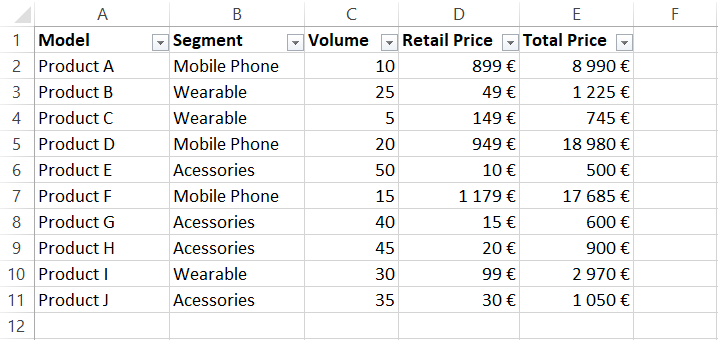



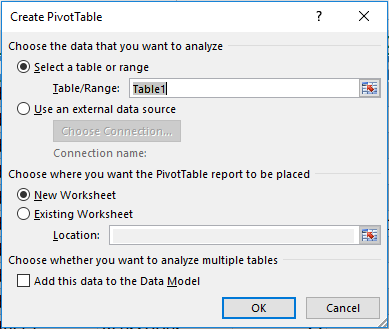


Comments
Post a Comment